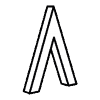Overview
This post will show how to take advantages of The Tactigon’s BLE Central capabilities. We wanted to control our robot by using The Tactigon as a “3D steering wheel” controlling speed with pitch and steering with roll. We made so few changes in the Alphabot2 original Bluetooth example code and wrote a sketch for The Tactigon to connect to the robot’s BLE characteristic and write in wheels speeds.
What we need
The Tactigon with a configured Arduino IDE
Robot. We used a 2 wheels robot with Arduino board and BLE radio interfaced
with UART. Other kind of robots or custom ones can work as well.
Robot BLE MAC Address and Characteristic
Fun
Gathering BLE MAC Address and Characteristic
After our environment is configured and our boards are ON, we need to gather BLE MAC Address and Characteristic. To do so we used a free android application called BLE Scanner.
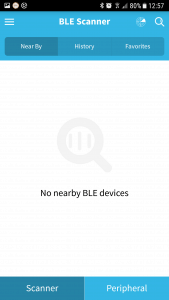
Few seconds after the application should show the robot’s BLE:
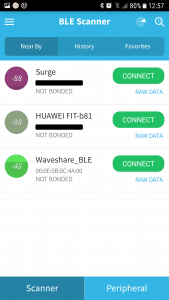
As we see, all BLE devices around us
are showed in this section. We need to write down the Waveshare_BLE MAC
address: in this instance it is: 00:0E:0B:0C:4A:00
By clicking on the CONNECT button we access to device’s informations as
attribute, service and custom characteristic.
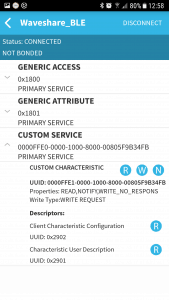
Here we need to write down the CUSTOM
CHARACTERISTIC UUID, in this case: 0000ffe1-0000-1000-8000-00805f9b34fb .
With this items we can set our Tactigon BLE to act as BLE Central in the
setup() section of the code.
The Tactigon sketch
loop()
In this section we have the core of the sketch. At a frequency of 50Hz, we update quaternions and euler angles.
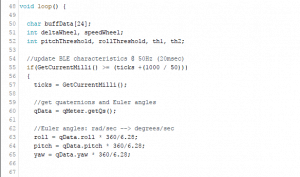
Analizyng pitch angle provided by Tactigon library, we can determine steering radius by slowing internal wheel and accelerating external wheel.
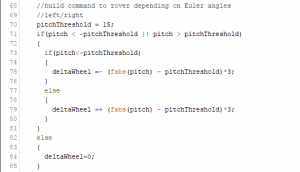
Analizying roll, instead, we can determine travel speed of the robot.
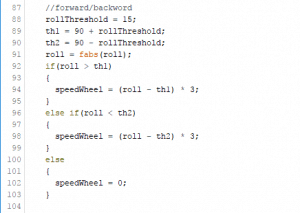
With a sprintf we prepare the buffer to write in the characteristic.
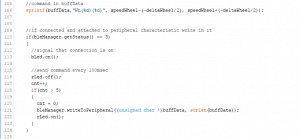
Robot sketch
Since our Bluetooth sends received
data over UART, we get wheels speed directly in the serial buffer.
We have set robot pins as follows, all as output:
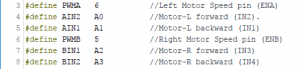
To parse the command we first read all the serial buffer and verify if it is longer than 0:
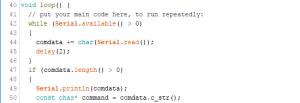
If the command contains “Wh” we can so parse the string and gather leftSpeed and rightSpeed.
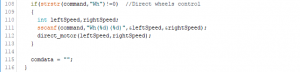
The direct_motor function assign the speed transmitted by The Tactigon to each wheel of the robot. By doing so The Tactigon will act as a virtual-steering wheel!
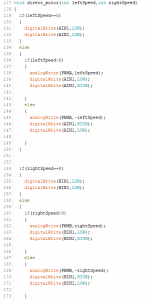
Final Considerations
This sketch shows a potential application of The Tactigon, with the BLE Central mode is possible to connect to existing BLE devices and gather informations or control them.
Stay tuned for more Tactigon’s code!